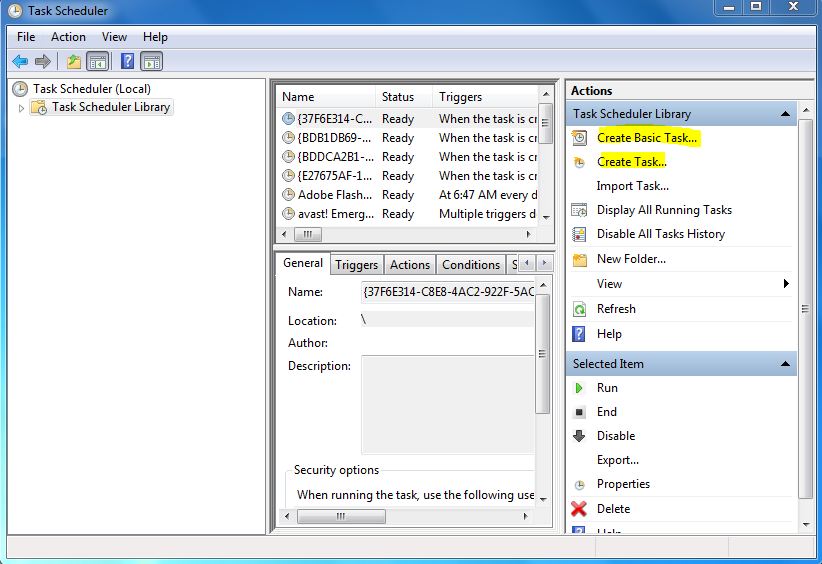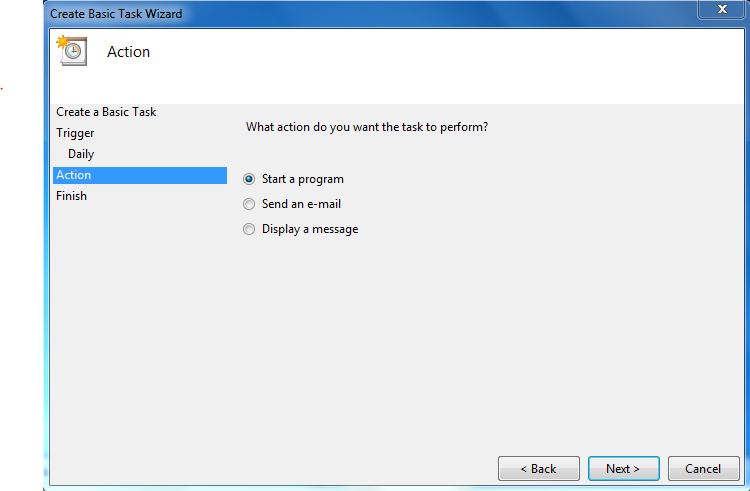Wednesday, October 29, 2014
Saturday, September 14, 2013
Sunday, June 30, 2013
Web Application VS Web Site in Visual Studio
What is the difference between Web Application and Web Site in Visual Studio?
Web Application VS Web Site
In Visual Studio we can create Web Application projects or Web Site projects by choosing New Project or New Web Site. Each type of project has advantages and disadvantages. It is much necessary to select the appropriate project type. Because, it is not practical to convert one project type to the other.
Web Application
|
Web Site
|
It creates a Visual Studio project file (.csproj or .vbproj) that store the information of all the files in a project.
|
It does not create any Visual Studio project file (.csproj or .vbproj). All the files in a project stay in folder structure.
|
Every page has .aspx, .aspx.cs, .aspx.designer.cs files.
|
Every page has .aspx, .aspx.cs files.
|
We can create MVC application.
|
We cannot create MVC application.
|
We cannot edit individual files after deployment without recompiling.
|
We can.
|
Creates pre-compiled pages.
|
Creates code behind pages that are compiled when page is requested
|
If we make a single change in one page we need to re-compile the entire sites. We need to deploy the entire sites.
|
If we make any change we don’t need to re-compile entire sites. We need not to deploy the entire sites. We will only upload the changes pages.
|
It does not support multi programming languages.
|
It supports multi programming languages.
|
All the files are compiled into a single assembly file.
|
All the files are not compiled into a single assembly file. When we publish the site every time a dll file is created for each file and its name is auto generated.
|
For more please visit cybarlab.com
Monday, March 18, 2013
Run C Sharp Console Application using Windows Scheduler
Run C# Console Application using Windows Scheduler
Some tome we need to do a task periodically. Suppose
we want to transfer file from one location to another location periodically.
For this we can developed an windows service or console
application. Here I will discuss about windows console application and will run
it form windows task scheduler
Creation of C# Console Application
First create a console application in C#. Write your
desired code to fulfill your requirements. Then compile it. After compilation some
dll or exe files will be generated in Bin folder. Then make a Task in Windows
Scheduler by using this dll or exe files.
Creation of Windows Scheduler Task
- Log on as administrator.
- Make a folder [FilePuller] and copy all the dll or exe files of your application from Bin folder.
- Open Task Scheduler by either typing "task" into the Start Menu search bar, or by opening All Programs - Accessories - System Tools.
- You will find 'Create Basic Task’ and ‘Create Task..’. You can follow any one of them. Here I will discuss 'Create Basic Task’.
- Select 'Create Basic Task' from the right hand pane and the 'Create Basic Task Wizard will open.
- Type a 'Name' and 'Description' [FilePuller] for your new task and click next.
- Select when you would like the event/task to run and click next. I am selecting daily.
- Select exact time when you want to run the application and click next.
- Select action and click next. I am selecting here Start a program.
- Click ‘Browse’ and select the exe file form the [FilePuller] folder and click next.
- Click Finish.
New task has been created and will run at the
specified time. Click ‘Refresh’ and you will find your Task [FilePuller]. This
Task will copy file form one location to another location. From the above steps
you can make any application automated.
You can change you task settings at any time, just
double-click the new task.
If you wish to delete the task you can just click
the 'Delete' button in the right hand pane.
Subscribe to:
Comments (Atom)